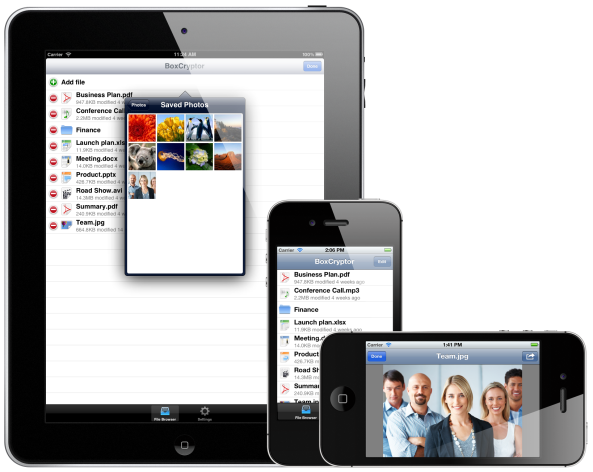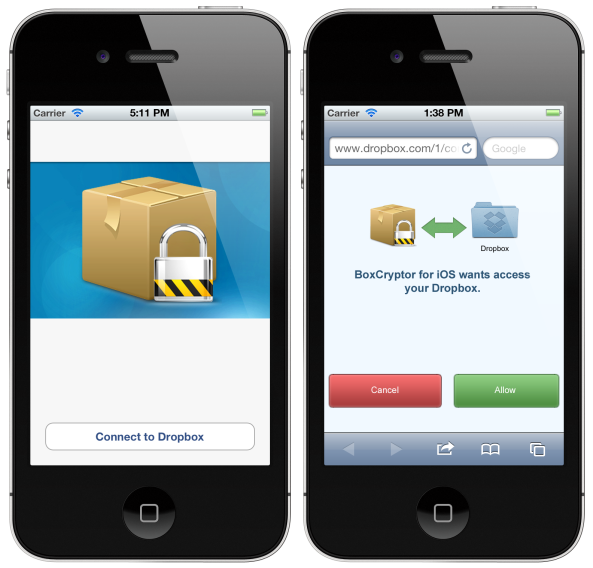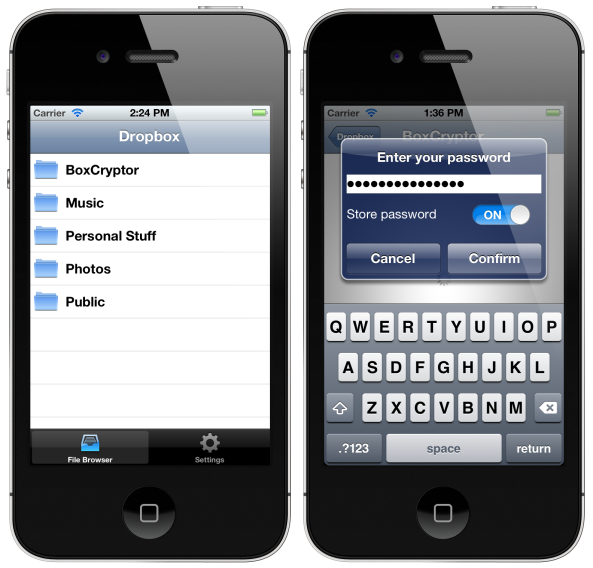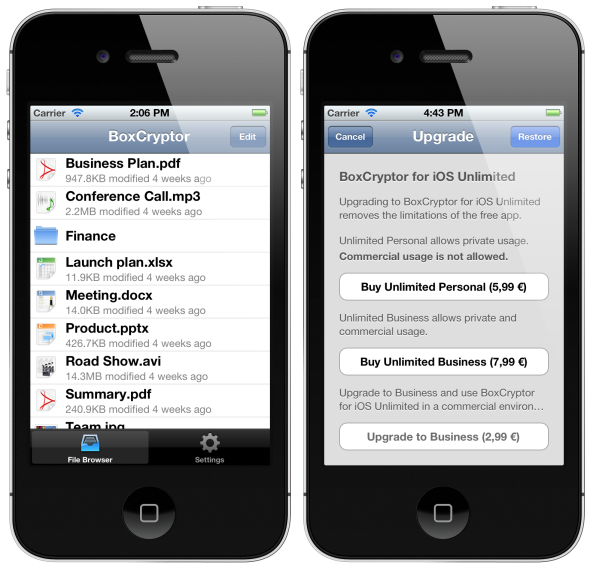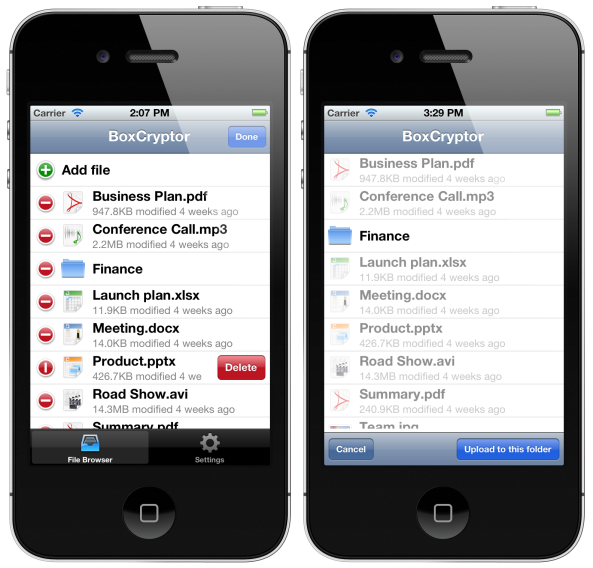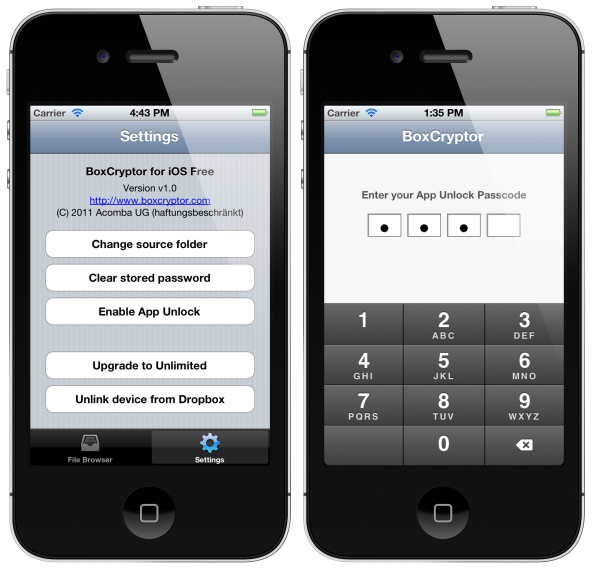It’s time, the year is almost over. We hope you can look back on a successful year. We also want to have a closer look at our past six months. The first thing we realize is that we are very, very grateful for the support and the trust you have given us. Without you, we could not look as positively into the New Year as we do today. Each and every feedback, support question or comment of you did help us to get better and to develop a product that really makes an impact. But hold on – how did we get so far at all? Join us on a journey through the past few months to get an answer to this question!
Everything started in February 2011 when we evaluated the available cloud storage providers (Dropbox, box.net etc.). We had a different project going and needed a way to share documents, collaborate within our team and to store private data in the cloud. You probably already know the result of our evaluation: Dropbox is – in our opinion – the best provider when it comes to talk about cloud storage. The only question for us was: Is Dropbox safe enough? Can we put our documents, pictures, presentations, contracts – well everything, our whole lives and our company into the hands of Dropbox or any other cloud storage provider? We sort of whished it was that easy, but it wasn’t. We had a bad feeling when storing private files in our Dropbox so Robert got the task to find encryption software that works well with Dropbox. This indeed was a big problem. We could not find any encryption software that supports Dropbox’ features e.g. cross-platform support, access on mobile devices or the possibility to restore earlier versions of files. Well, Robert wouldn’t be such a great software developer as he is if he wouldn’t see this as a challenge: A challenge to develop an encryption software optimized for cloud storage. Well, the end of it was that everybody we told about our encryption software was very enthusiastic about it. This made us realize, that we were not the only ones who had this problem. There were more users who felt uncomfortable when storing sensible files in their Dropbox.
So in May, we decided to release the first version of BoxCryptor for Windows and the BoxCryptor website went online. Very quickly, we realized that this was something people have been waiting for. Two weeks after the launch, we already had several thousand downloads.
In June, Dropbox had a huge security hole which made passwords optional for four hours. This gave us a real boost and strengthened our belief in the need of BoxCryptor.
At this time our software worked well on Windows computers, but one of our high expectations was an encryption software to work on mobile devices. After hours and hours of development, we finally released the beta-version of BoxCryptor for Android at the 1st of September. After very good feedback a few weeks later the version 1.0 was available. We then concentrated on developing BoxCryptor for iOS. When we opened the registration lists for the Beta-Testers of BoxCryptor for iOS, we realized how desperately our customers have been waiting for this: Within a few hours, we got several hundred interested users to sign up the list. This really gave us a push forward and at beginning of December, we submitted the app to Apple. After weeks of waiting time, Apple finally released our app on the 22nd of December. This was an early Christmas present for us J
We hope that BoxCryptor will bring secure usage of Dropbox & Co. to lots of people and that we can – eventually some time – fulfill all expectations and requirements for an outstanding encryption software for cloud storage. If you have ideas what needs to be implemented to BoxCryptor, you can always check out our Feedback forum and vote for the most important next steps. We’re doing our best to provide you with a great solution!
We would like to end with it here. We wish you only the best for the next year and stay in touch!
Your BoxCryptor-Team.